Showing posts with label Yahoo Messenger. Show all posts
Y!Multi Patcher
3:53 AMHeres a yahoo tool I created that patch your windows registry so that you can multiple instances of Yahoo Messenger.
VIRUS TOTAL SCAN RESULTS
DOWNLOAD Y!MULTI PATCHER HERE
RELATED POSTS:
3 Ways to Grab Avatars on Yahoo Messenger
12:18 AMIf you ever saw someone using a cool avatar on Yahoo Messenger and you wish you can use it also, Here is 3 ways on how to easily grab an avatar on Yahoo Messenger.
GRABBING AVATARS WITH MS PAINT
This is the method I used when I was still a newbie in Yahoo Chat. Im not yet initiated in using yahoo tools on those days thats why I use to do this to grab an avatar of other people so I could use it as my own.
First open a PM window with the user you want to grab an avatar from.
Now press the PRINT SCREEN button on your computer keyboard to take a screenshot of your desktop and then open Ms Paint
On Ms Paint. Paste the image on you clipboard either by clicking the EDIT menu on Ms Paint and choosing Paste or by pressing CTRL key + V at the same time. You should now see a screenshot of your desktop.
On the left side of MS Paint. Click the Selection Tool on toolbars
Now drag your mouse diagonally accross the avatar then click EDIT menu and choose CUT or press CTRL key + X to cut that image to clipboard..
Now goto IMAGE menu on MS Paint then choose ATTRIBUTES...
On this window set the width and height to 10 pixels.
After making sure we have a smaller canvass on MS Paint than our image on the clipboard. Paste again the image on the clipboard either by clicking EDIT menu and PASTE or by pressing CTRL key + V.
You can now save it either as a .JPG or PNG file.
GRABBING AVATARS WITH BROWSERS
I learned this about a year ago when I was active in coding yahoo tools. Here we will grab a users avatar just by using your favorite browser.
First open your browser. Now goto this Url.either by clicking it or by copy/pasting it to the address bar of your browser. http://img.msg.yahoo.com/avatar.php?yids=?demonyo68
You will see here the current avatar im using.
Now look at the end of the Url above you will see my yahoo id -> demonyo68
You can change this to the username or id of the person you want to grab an avatar from.
For example I will grab the avatar of AINES_57 so i will change the Url to
http://img.msg.yahoo.com/avatar.php?yids=?aines_57
To save that avatar to your computer. Just right click on it and choose SAVE IMAGE AS
Name the file anything you want (yahoo uses png file format for their avatar.)
GRABBING AVATARS WITH YAHOO TOOLS
Here is a Yahoo Tool I coded that does the same thing as I showed you on GRABBING AVATAR WITH BROWSER. But now all you have to do is just input the username/id then click buttons Presto! You have their avatar. This is useful if your grabbing multiple avatars or your just as lazy as me heheh!
You can download it here
Now open Y!AVATAR GRABBER
Just type the id or username of the person you want to grab an avatar from and click CHECK.
When you see their avatar just click GRAB button to save. You will now see the avatar you grabbed within the same directory as Y!AVATAR GRABBER. (Its the file named AVATAR.PNG)
.
RELATED POSTS
- 3 Ways to Grab Avatars on Yahoo Messenger
- Y!Avatar Grabber
How to Install Yahoo Messenger
10:16 PMThis is an illustrated tutorial on how to install Yahoo Messenger. The download link im providing contains an offline installer of Yahoo Messenger. This means you dont need an internet connection to install it.
If you need a copy of the Yahoo Messenger installer you can download it here. As always, to avoid any error when installing a new program. You should close all unecessary opened windows application before proceeding.
First, Run or double click the Yahoo Messenger Installer
Click NEXT on this Welcome Screen.
You can read the EULA (End Users License Agreement) or just check YES I AGREE and click NEXT to continue.
Click NEXT on this Privacy Policy.
Click NEXT here and you are ready to install.
Yahoo Messenger is now being installed to your computer.
After succesfully installing click FINISH and your ready to use Yahoo Messenger.
RELATED POST:
- Yahoo Mesenger
- How to Install Yahoo Messenger
- How to Login, Change and Remove Mobile Device on Yahoo Messenger
How to Login, Change and Remove Mobile Device on Yahoo Messenger
4:04 AM.
INDEX
- How to Sign in to Mobile Device
- How to Remove Mobile Device
- How to Change the Number of your Mobile Device
HOW TO SIGN-IN TO MOBILE
First login your id then choose Messenger on the menu. Then click Sign in to Mobile phone
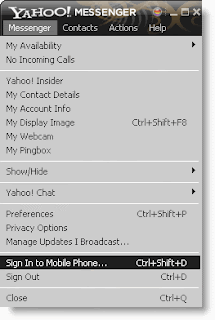
On the new window that will open. Select your country then input your mobile number.
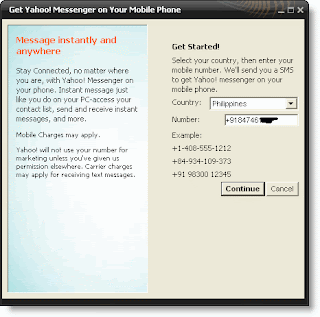
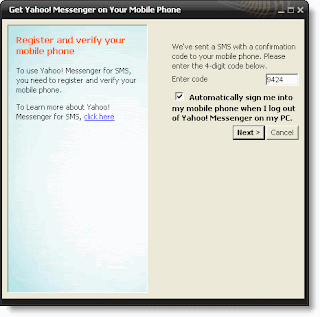
Read a bit then click DONE.

Now. When you Messenger on the menu you now notice a new submenu "Sign in to (your mobile number)"
Just choose that when you want to login to your mobile phone.
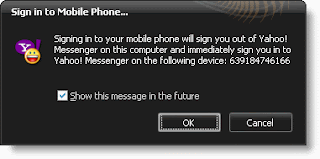
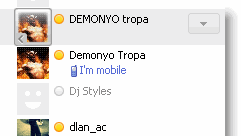
HOW TO REMOVE MOBILE DEVICE
To remove your mobile number on yahoo chat service just go to the following page.
http://sites.mobile.yahoo.com/wireless/mymobile then click DELETE on the right of MESSENGER PHONE.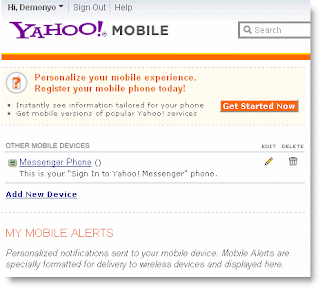
Read a bit then click REMOVE DEVICE.
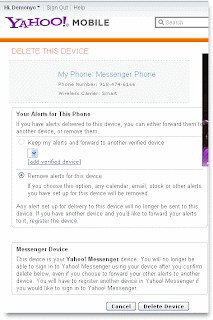
You will be returned on the first page now with no mobile device. And your done.
To change your mobile device number. Just delete first your current mobile number then register a new mobile device with you desired new number.
RELATED POST:
YAHOO MESSENGER
11:39 PM WHATS NEW IN THIS VERSION
- High-quality video calls: We've completely redesigned our 1:1 webcam feature (under the hood too). Now you can make a high-quality video call to a friend with synched audio, right in the IM window. Features include the ability to swap video windows, position the video windows side-by-side, mute the call or place it on hold. You can even go full-screen with your video call. To get started, click the new "Video Call" button in the IM window (your friend also needs to be on Yahoo! Messenger 10)
- New "Y! Updates" view of your contact list: People are busy these days, doing all sorts of interesting things online. To help you keep up with your friends, we added an alternate view of your contact list that shows a real-time stream of their updates, including Messenger status message changes. If they've opted-in to share their updates via Yahoo!, you'll be able to see what they're saying on Twitter, reading on Yahoo! Buzz, listening to on last.fm, and more.
- We also added additional features for how and when you see your friends' updates. When a new update comes in, a "toast" alert will pop up in the lower right corner of your screen. If you want to disable these, go to Messenger > Preferences > Yahoo! Updates. You can turn alerts on and off and even update preferences by contact or by type of update.
- Find more to chat about: Within the new "Yahoo! Updates" view, you're sure to find more to talk about with your friends. To make it easy, we added a hover menu that lets you quickly IM a friend about their update. When you do, the update appears inline in the conversation window, so when you start your IM with "I can't believe you like this song!", your friend will know what you're talking about. Note that your friend needs to also be on Yahoo! Messenger 10 to see the update inline.
- Change your language easily: If you use the U.S. version but wish it could be in your local language, you're in luck. When you start up Yahoo! Messenger 10, you'll notice a new language menu on the sign-in screen. Choose from 16 different languages and the buttons, menus and various parts of the interface will change to that language. If you're already signed in, you can also change your language under Messenger > Preferences > Language (you'll have to restart Yahoo! Messenger for it to take effect).
- Yahoo Messenger is now compatible with Windows 7
DOWNLOAD HERE
NOTE : You dont need to connect to the internet to install.
Yahoo Messenger Version 10.0.0.102 - (offline installer)
Yahoo Messenger Version 9.0.0.2162 - (offline installer)
Yahoo Messenger Version 8.1.0.421 - (offline installer)
RELATED POST:
- Yahoo Mesenger
- How to Install Yahoo Messenger
- How to Login, Change and Remove Mobile Device on Yahoo Messenger
How To Open Multiple Instances of Yahoo Messenger
1:55 AMIf you're are a regular chatter there are times you need to use different Yahoo username/id at the same time. By default Y!Messenger only lets us open one instance of Yahoo Messenger at a time. Meaning, if you already open one Y!Messenger then you try to launch Y!Messenger again, nothing will happen. Therefore you cant login another username or id. (bummer!)
So here are two ways of bypassing this feature of Y!Messenger so you can login as many username/id as you like. One is a DIY or Do-It-Yourself and the other is a program that will automatically patch Y!Messenger for you.
This will work on any version of Yahoo Messenger.
MODIFYING REGISTRY for MULTIPLE YAHOO MESSENGER
You dont need to be a computer expert to do this. You just have to be computer smart heheh. But be careful with Registry Editor. If you dont follow my instruction and mess things up. Your Y!Messenger or even your Windows O/S will not start the next time you reboot. So there is no pressure... ok?? Jk
Close opened Y!Messenger before proceeding.
STEP 1 - OPENING WINDOWS REGISTRY EDITOR
Click 'START' then 'Run' then 'regedit' then click 'OK'
STEP 2 - MODIFYING REGISTRY
Expand HKEY_CURRENT_USER by click the (+) plus sign beside it.
Then expand SOFTWARE by doing the same thing.
Next expand YAHOO and then PAGER then click TEST..
Right-click (mouse) the right side window then choose NEW then DWORD Value.
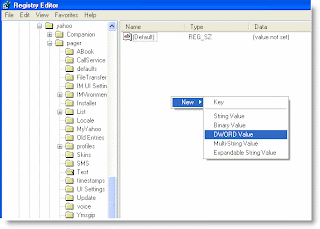
Rename the new DWORD then double-click it. A 'Edit DWORD Value' dialog will pop-up. Type '1' on Value Data as shown below and then click 'OK'
After that close Registry Editor.
Your done. Congrats...
You may now open as many Y!Messenger and login as many different Y!Id as you like.
USING Y!MULTI PATCHER
This is a tool I created that does the exacting as above. You may download it here.
Now first Run the Y!Multi Patcher
And then click PATCH
You are done. You may now open and login as many id as you want on Yahoo Messenger.
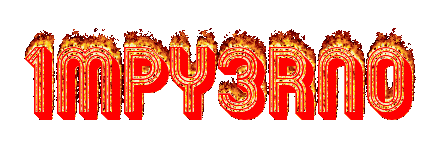












 a
a











