If you're are a regular chatter there are times you need to use different Yahoo username/id at the same time. By default Y!Messenger only lets us open one instance of Yahoo Messenger at a time. Meaning, if you already open one Y!Messenger then you try to launch Y!Messenger again, nothing will happen. Therefore you cant login another username or id. (bummer!)
So here are two ways of bypassing this feature of Y!Messenger so you can login as many username/id as you like. One is a DIY or Do-It-Yourself and the other is a program that will automatically patch Y!Messenger for you.
This will work on any version of Yahoo Messenger.
MODIFYING REGISTRY for MULTIPLE YAHOO MESSENGER
You dont need to be a computer expert to do this. You just have to be computer smart heheh. But be careful with Registry Editor. If you dont follow my instruction and mess things up. Your Y!Messenger or even your Windows O/S will not start the next time you reboot. So there is no pressure... ok?? Jk
Close opened Y!Messenger before proceeding.
STEP 1 - OPENING WINDOWS REGISTRY EDITOR
Click 'START' then 'Run' then 'regedit' then click 'OK'
STEP 2 - MODIFYING REGISTRY
Expand HKEY_CURRENT_USER by click the (+) plus sign beside it.
Then expand SOFTWARE by doing the same thing.
Next expand YAHOO and then PAGER then click TEST..
Right-click (mouse) the right side window then choose NEW then DWORD Value.
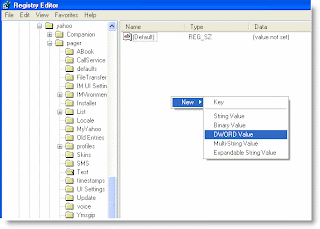
Rename the new DWORD then double-click it. A 'Edit DWORD Value' dialog will pop-up. Type '1' on Value Data as shown below and then click 'OK'
After that close Registry Editor.
Your done. Congrats...
You may now open as many Y!Messenger and login as many different Y!Id as you like.
USING Y!MULTI PATCHER
This is a tool I created that does the exacting as above. You may download it here.
Now first Run the Y!Multi Patcher
And then click PATCH
You are done. You may now open and login as many id as you want on Yahoo Messenger.








Post a Comment