This is something everybody should know especially when you're using a public computer such as on Internet Shops and Computer Cafes or you let other people on your household or friends use your computers. By default most browsers records the websites you visited. With Private Browsing you can automatically delete traces of your browsing history. This feature may only be available on the latest version of your browsers so just update.
INPRIVATE BROWSING WITH INTERNET EXPLORER
With Internet Explorer click TOOLS on menu bar and then choose START INPRIVATE BROWSING
A new Internet Explorer window will open and you will see an image indicator left of the Address Bar.
InPrivate Browsing helps prevent Internet Explorer from storing data about your browsing session. This includes cookies, temporary Internet files, history, and other data.
INCOGNITO BROWSING WITH GOOGLE CHROME
With Google Chrome click the icon on the Upper Right corner as shown below
And then choose NEW INCOGNITO WINDOW
A new window of Google Chrome will open and you will see a image on the Upper Left corner as shown below.
You've gone incognito. Pages you view in this window won't appear in your browser history or search history, and they won't leave other traces, like cookies, on your computer after you close the incognito window. Any files you download or bookmarks you create will be preserved, however.
Going incognito doesn't affect the behavior of other people, servers, or software. Be wary of:
* Websites that collect or share information about you
* Internet service providers or employers that track the pages you visit
* Malicious software that tracks your keystrokes in exchange for free smileys
* Surveillance by secret agents
* People standing behind you
PRIVATE BROWSING WITH FIREFOX
With Firefox click TOOLS menu and then choose START PRIVATE BROWSING
Then click START PRIVATE BROWSING on the window that pop up.
- Private Browsing with your Browsers
- Internet Explorer
- Mozilla Firefox
- Google Chrome
- Opera
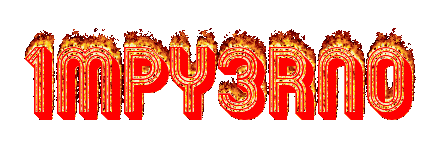











Post a Comment