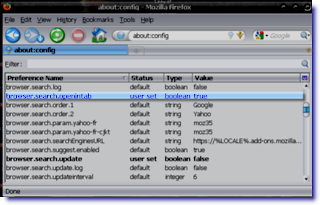Optimizing Firefox
2:34 AMThis is an illustrated tutorial on how to optimize your Firefox Browser. If you need copy of the firefox installer you can downloat it here. Note that you can do this offline or without internet connection.
If your not yet satisfied how fast your Firefox browser loads then here is a trick to optimize Firefox and make it sprint like hell heheh!
Launch your Firefox then type in the Address Bar - 'about:config' then hit ENTER.
You'll be cautioned by Firefox from going any further (O_o scrary stuff...) but lets live life dangerously and press I'll Be Carefull I Promise and continue.
Now search and change the following entries and change them as stated below
network.http.max-connections - change value to 96
network.http.max-connections-per-server - change value to 32
network.http.max-persistent-connections-per-server - change value to 8
network.http.pipelining - change value to true
network.http.pipelining.maxrequests - change value to 8
network.http.pipelining.ssl - change value to true
network.http.proxy.pipelining - change value to true
Now, right click anywhere in the page the choose NEW then INTEGER
Then type or copy/paste this nglayout.initialpaint.delay then click OK
then put 0 (zero) on the input box then hit OK
Lastly right click again anywhere in the page then now choose NEW then BOOLEAN
Then type or copy/paste this into the input field config.trim_on_minimize then click OK
Now choose TRUE then OK
Close Firefox and your DONE. You should have 200 to 300 percent faster performance from Firefox.
RELATED POST:
- Firefox
- How to Install Firefox
- How to Costumize Firefox
- Firefox Tweaks
- Optimizing Firefox
Firefox Tweaks
2:08 AMIn this tutorial I will show you some tweaks and hacks to make your Firefox function just the way you want it. Yeah Baby! >=D
If you need copy of the firefox installer you can downloat it here. Note that you can do this offline or without internet connection.
Launch your Firefox then type in the Address Bar - 'about:config' then hit ENTER.
You'll be cautioned by Firefox from going any further (O_o scrary stuff...) but lets live life dangerously and press I'll Be Carefull I Promise to continue.
Now you can do any of the following modification to your Firefox browser. Whichever you like.
To make Firefox address bar autocomplete the Url your typing then do these mod.
Search for browser.urlbar.autofill and double click it to change its value from false to true.
To choose the max number of results Firefox shows when you type in the Address Bar do the following modification.
Search and double click browser.urlbar.maxrichresults and type any number you want on the pop-up window.
To turn On or Off Toolbar Tips do the ff modification.
Search browser.chrome.toolbar_tips and double click it to change its value to true or false.
To paste when you click the mouse middle button do the ff modification.
Search and double click middlemouse.paste to change its value.
To enable or disable blinking text on Firefox then do the ff mod.
Search and double click browser.blink_allowed to change its value.
To change the max number of tabs to restore then do the ff modification.
Search and double click browser.sessionstore.max_tabs_undo then put any number value you like on the pop-up window.
To make tabs scroll faster then do the following modification.
Search and double click toolkit.scrollbox.scrollingincrement and change the value to 50 or 70 to make it scroll faster.
To enable or disable website icon display on the tabs then do the following modification.
Search and double click browser.chrome.site_icons to change its value to true or false.
To enable spellcheck on text input fields then do the following modification.
Search and double click layout.spellcheckDefault to change its value from false to true.
To make Firefox open a new tab when you typed in search box on the toolbar then do the following modification.
Search and double click browser.openintab to change its value from false to true.
RELATED POST:
- Firefox
- How to Install Firefox
- How to Costumize Firefox
- Firefox Tweaks
- Optimizing Firefox
How to Install Firefox
12:52 AMThis is a illustrated toturiol on how to install Mozilla Firefox browser.
If you need copy of the firefox installer you can downloat it here. As always, to avoid any error when installing a new program. You should close all unecessary opened windows application before proceeding.
First, Run the installer by double clicking the Firefox Setup file.
The setup file will self extract.
Click NEXT on this setup welcome screen.
You can choose Custom Setup if you want to have more control on how Firefox install. But just leave it to Standard setting for beginners. And keep the boxed USE FIREFOX AS MY DEFAULT BROWSER checked because whatever browser you have before this. I promise you, you wont need it anymore =D Click NEXT to countinue.
Choose where you want setup to install Firefox. I recommend that you leave it to its default setting and click INSTALL to start installing FIREFOX.
Firefox is now being installed to your computer.
When Done. Click FINISH and prepare to feel satisfied for a very long time >:D
RELATED POST:
- Firefox
- How to Install Firefox
- How to Costumize Firefox
- Firefox Tweaks
- Optimizing Firefox
Mozilla Firefox
12:17 AMIMHO the best browser period. I never realized how much IE sucks until I laid my filthy hands on this =P
PUBLISHERS DESCRIPTION
Mozilla Firefox is a fast, full-featured Web browser. Firefox includes pop-up blocking, tab-browsing, integrated Google search, simplified privacy controls, a streamlined browser window that shows you more of the page than any other browser and a number of additional features that work with you to help you get the most out of your time online.
Firefox 3.5 is based on the Gecko 1.9.1 rendering platform, which has been under development for the past year. Firefox 3.5 offers many changes over the previous version, supporting new web technologies, improving performance and ease of use, and adding new features for users: It is now available in more than 70 languages, includes a Private Browsing mode, better performance and stability with the new TraceMonkey JavaScript engine, the ability to provide Location Aware Browsing using web standards for geolocation, support for native JSON, and web worker threads, support for new web technologies such as: HTML5 < video > and < audio > elements, downloadable fonts and other new CSS properties, JavaScript query selectors, HTML5 offline data storage for applications, and SVG transforms.
RELATED POST:
- Firefox
- How to Install Firefox
- How to Costumize Firefox
- Firefox Tweaks
- Optimizing Firefox
- Private Browsing with your Browsers
Xvi32
9:45 AMThis is my favourite and imho the best hex editor program out there.
PUBLISHER DESCRIPTION
XVI32 is a freeware hex editor running under Windows 95, Windows 98, Windows NT, Windows 2000, and Windows XP. The name XVI32 is derived from XVI, the roman notation for the number 16. XVI32 and all of its components are developed by myself (except for RxPopupMenu from RxLib which I'm using since version 1.6).
The current release 2.51 is available since August 2, 2003. It comes with a complete online help and requires only 975 KB of hard disk space. There is no setup program needed - just unzip the downloaded archive to your hard disk! XVI32 doesn't write any data to your registry.
Features
XVI32 has the following main features. Especially note the highlighted advantages of XVI32.- data inspector to view decoded numbers ( can be turned off).
- Has built-in script interpreter.
- Easily works with huge files. Try to open a 60 MB sized text file with some other hex editor (not to speak about Wordpad), then use XVI32... If you don't have such a huge text file, use my freeware tool RndFile to create one
- XVI32 allows to edit files up to 2 GB (enough virtual memory provided, of course)
- For your convenience, XVI32 stores settings and last used search strings etc. in XVI32.INI file
- Progress indication in percent for most operations
- You can abort nearly all operations (reading/writing files, search, replace, print...)
- Display of both text (ASCII/ANSI) and hexadecimal representation
- Two synchronous cursors in text and hex area
- Fully resizeable window (change number of rows and columns)
- Font and font size adjustable
- Overwrite or insert characters
- Insert text or hex string n times
- Switch byte offset (address) of first byte between 0 or 1 to examine also record structure of plain text files
- Search text or hex string, e.g. find "this text" or find "0D 0A"
- Simplified search for Unicode Latin (UTF-16) strings
- Search optionally with joker (wildcard) char that will match any character, e.g. find "A.C" or "00 2E 2E 00" where "." = "2E" (user-defined) stands for any character
- Fast searching algorithm (Quicksearch) for both search directions (down/up)
- Count occurences of text or hex string
- Replace text or hex string, e.g. replace "0D 0A" by "0A" or replace "0D 0A" by text "EOL"
- Extremely fast "replace all" mode (if needed, additional memory is allocated beforehead, not at every single replacing operation)
- Auto-fill feature to copy bytes from current address into input field for hex string using right arrow key
- Character conversion using self-defined character table
- Easy converting of text to hex string in dialogs (e.g. "abc" -> "61 62 63")
- Decoding and encoding of 1, 2, 4, and 8 byte integers or 4/8 byte floats in 2 possible byte orders
- Bit manipulation (view or set bits)
- Open file in Read Only Mode (e.g. if opened by another application or to avoid unintentional modifications)
- Insert file contents into file
- Write block to file
- Copy, move or delete block
- Clipboard support
- Goto address (absolute or relative up/down)
- Up to 9 named bookmarks
- Enter jump width and jump up/down (useful for files with fixed record length)
- Patch BORLAND PASCAL 7.0 EXE files for execution on processors > 200 MHz
- Printing with preview or print to file
- Simplified search for Unicode Latin (UTF-16) strings
- Wheel mouse support
- Command "Reload" to open current file again
- Easily access most recently used files
- No setup programm needed, doesn't write any data to registry
- And last, but not least: XVI32 is free!
Homepage - http://www.chmaas.handshake.de
Download Page - http://www.chmaas.handshake.de/delphi/freeware/xvi32/xvi32.htm#download
RELATED POST:
- Xvi32
- How to Use Xvi32
Watch Starwars Episode 4 in DOS Mode
1:39 AMlol the very first time I saw this computer trick (about 2 years ago) I felt i was a supernerd knowing it heheh! Yeah I know its a simple trick but it just feel like only those who spent too much time with computers should know and appreciate it hahah! Now I dare you to watch the entire movie =P
Frist, click START MENU and then click RUN
Now on the Run window type this 'telnet towel.blinkenlights.nl' and then hit Enter or click OK
A DOS command prompt window will open and the ascii starwars will start
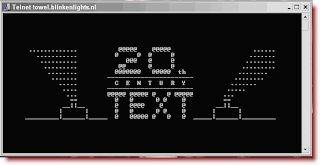
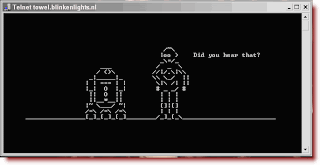
Avast Home Edition - FREE Anti Virus
1:47 AMComplete antivirus software for free
Avast Home Edition - Free Antivirus is a complete ICSA & Checkmark certified antivirus, Checkmark certified anti-spyware & anti-rootkit package. Avast includes the following components: On demand scanner with skinnable simple interface, just select what do you want to scan in which way and press the Play button; On access scanner, special providers to protect the most of available e-mail clients; Instant messaging--ICQ, Miranda; Network traffic--intrusion detection, lightweight firewall; P2P protection for Kazaa, BitTorrent; Web shield--monitors and filters all HTTP traffic; NNTP scanner--scans all Usenet Newsgroup traffic and all operations with files on PC; Boot time scanner--scans disks in the same way and in the same time as Windows CHKDSK does.Official Website or Homepage - http://www.avast.com/eng/avast_4_home.html
Download here - http://www.avast.com/eng/download-avast-home.html
RELATED POST:
- How to Install Avast Home Edition
- How to Use Avast Home Edition
How to Use Ccleaner
1:30 AMIn this tutorial, I will show you some of the basic usage of Ccleaner.
Cleaning with CLEANER.
With this, you can clean your computer by removing unused files to allow windows to run faster. It also cleans traces of your online activities such as your Internet history and removes cookies.
First open Ccleaner. Then click ANALYZE.
After Ccleaner finished analyzing your computer click RUN CLEANER.
Cleaning the REGISTRY
FYI - windows registry is where windows store the configurations of different software programs on your computer, installed or hardware attached to your computer, and any other setting Windows registry can be corrupted by a virus or spywares. Also continually installing and uninstalling programs can also cause errors with your registry because not all program cleanly uninstall itself and in its configuration it stored in the registry. Regularly cleaning your registry will ensure optimal perfomances of your windows.
To start analyzing your registry with errors and unnecessary data click REGISTRY on Ccleaner then click SCAN FOR ISSUES.
A list of problem on your registry will be generated. Now click FIX SELECTED ISSUES.
On the dialog window, click yes if you want to back up first your registry before changing anything. Else, just click NO to continue.
Here click FIX ALL SELECTED ISSUES
And click OK to continue fixing your registry.
Click CLOSE and your done.
RELATED POST:
How to Install Ccleaner
12:21 AMHere is an illustrated step by step tutorial on How to Install Ccleaner program.
Goto this page if you want to download Cclenaer.
As always, to avoid any error when installing a new program. You should close all unecessary opened windows application before proceeding.
First, Run the installer by double clicking the installation file.
Choose your desired language and then click OK..
Click NEXT.
Read the EULA (End Users License Agreement) if you want after that click I AGREE.
Here you can choose the location where you want the program to be installed to. But it is recommended to use the default directory. Click NEXT.
On this screen, make sure you untick/uncheck the ADD CCLEANER YAHOO TOOLBAR AND USE CCLEANER FROM YOUR BROWSER option because this is not needed. After that click INSTALL.
The program will start to install to your computer.
Congrats! You are done installing Ccleaner. Click FINISH
RELATED POST:
- Ccleaner - Download
- How to Install Ccleaner
- How to Use Ccleaner